Now you have a Discord server. If (like one or two of the ones I manage) you have a largish group discussing various topics, you might want to add more channels. Easy! Click on the little + next to “Text Channels” and you’ll get a dialog:
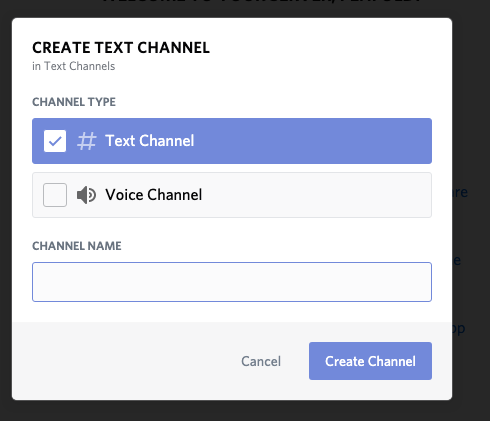
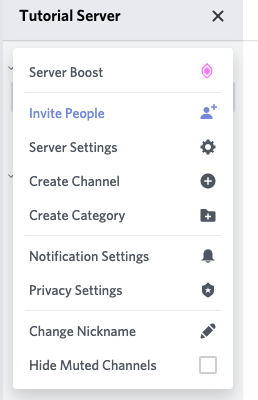
Type your channel in there and away you go!
Now, this is fine, but what if you want to restrict the channel to certain people? Again, simple. First off, let’s go to the server menu (click on the downward V top left by your server name).
Select ‘Server Settings’ (ignore the others for now), and then Roles, and then the little + just to the right of the ‘ROLES’ in the centre column.
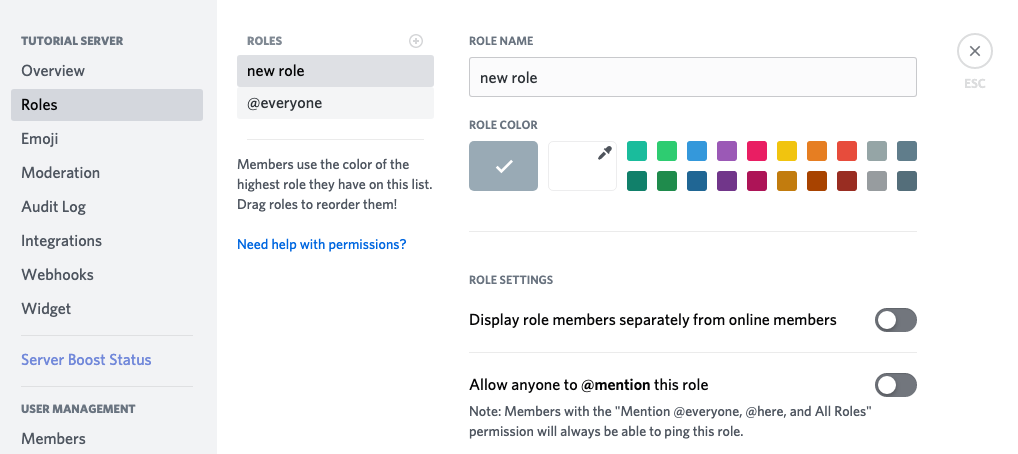
Now you can create a new rôle: give it a name (I chose Admins) and a colour, and for now that’s it – hit the green Save Changes button bottom right and then the close x top right (or the ESC key).
Now let’s create another channel. Because you now have a rôle defined, you can create a Private Channel, which is what we’re going to do.
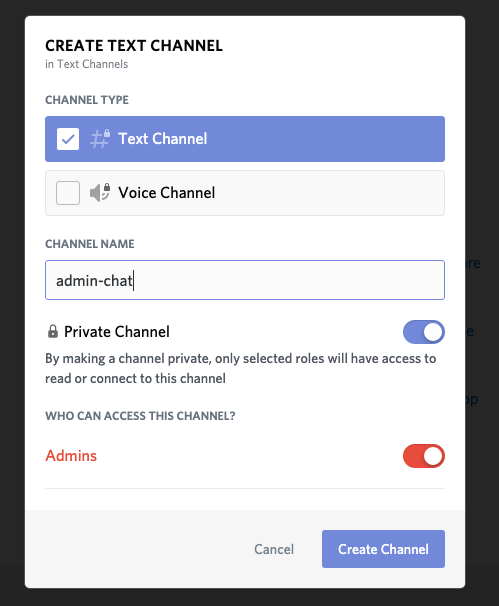
Select the rôle you want to have access to the channel: everyone else won’t.
“But wait”, I hear you ask. “How do I give someone a rôle?” Easy. Right click on their name in the user list on the right (or swipe right to display it, tap, and hit Manage on a phone), and then select Roles and check the box for the rôle you want them to have.
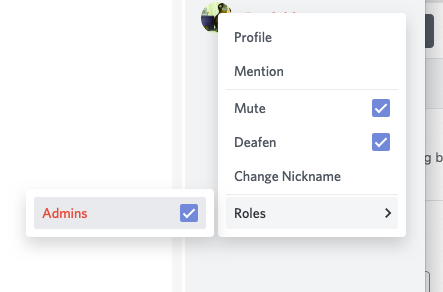
All of these also apply to voice channels.
You will notice that your text channels are in a category called ‘Text Channels’. You can add other categories. Go to the server menu, select Create Category:
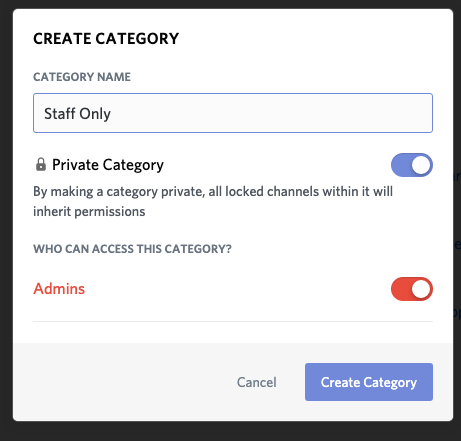
Categories allow you to group channels together, and more usefully share the same permissions. Notice again, you can make a category private, so any channel in that category will share those permissions.
We can also drag any existing channel onto that category, and if it doesn’t already have the same permissions, you will be asked if you want to give it those permissions:
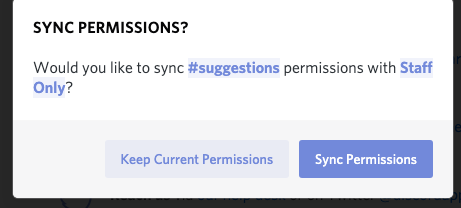
And there you go. I think that’s enough for one post, so we’ll save discussion of bots and such until the next one.

Pingback: Virtual Un-distancing and De-isolation #3 - Discord bots - altrion.orgaltrion.org