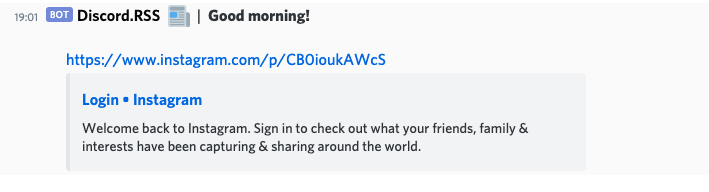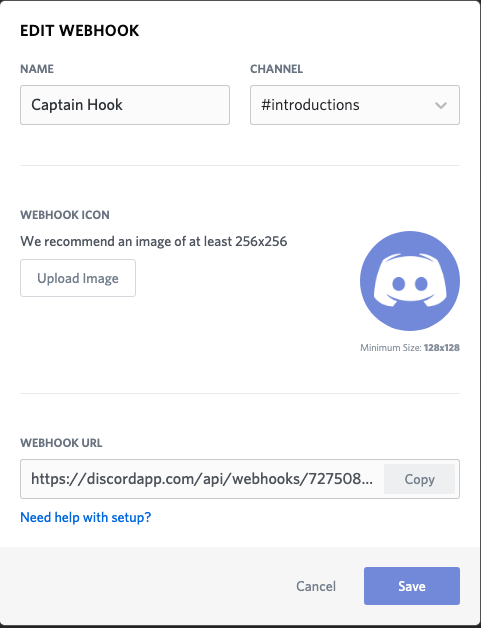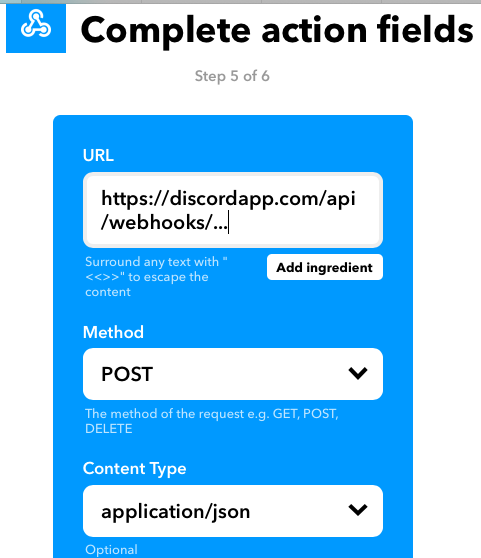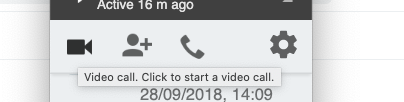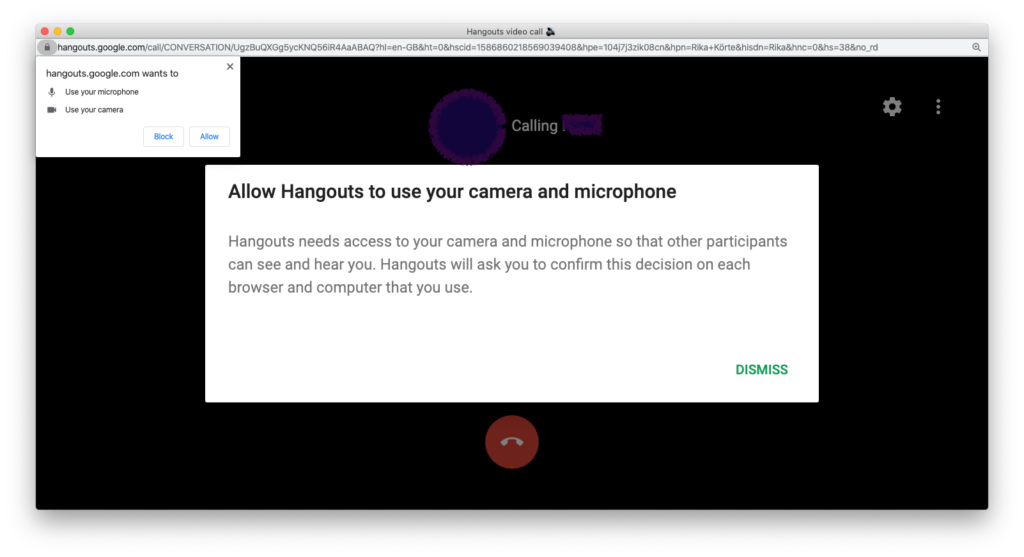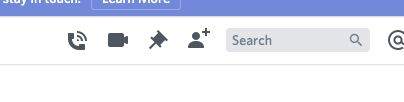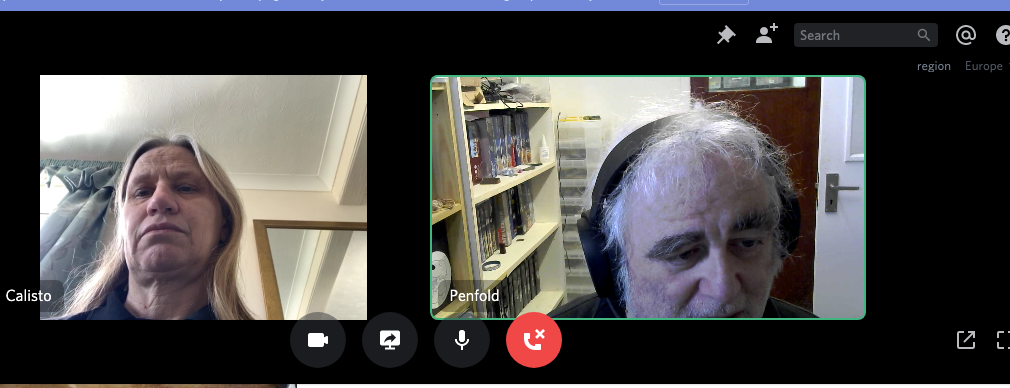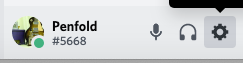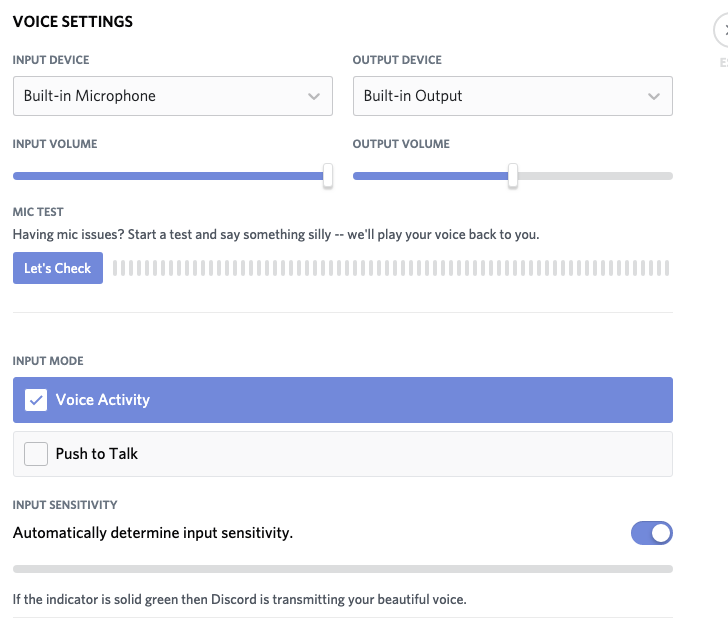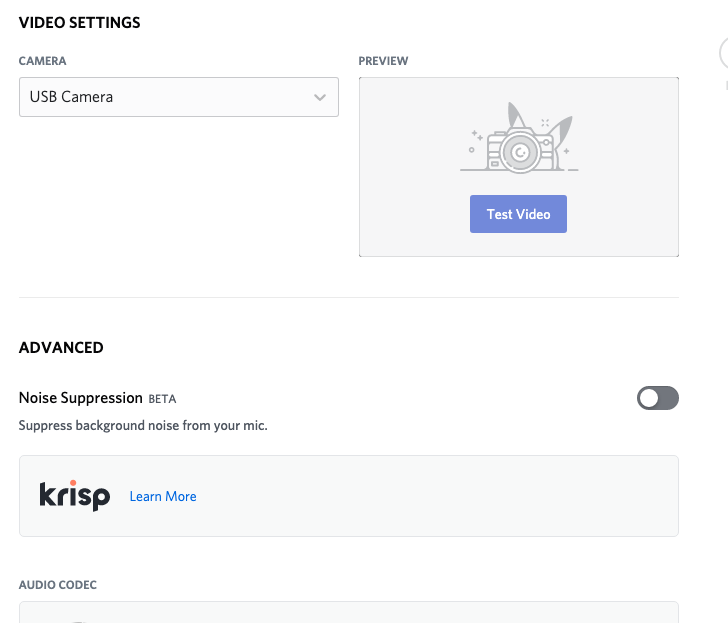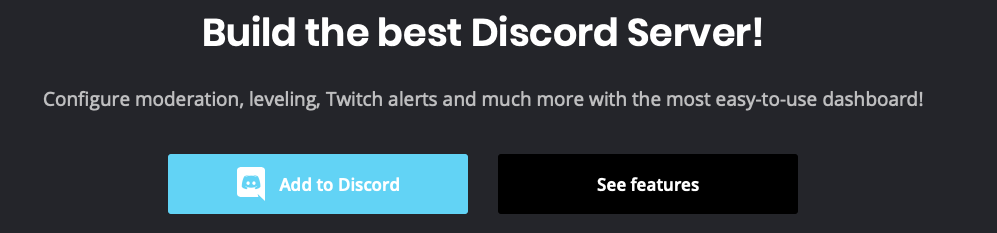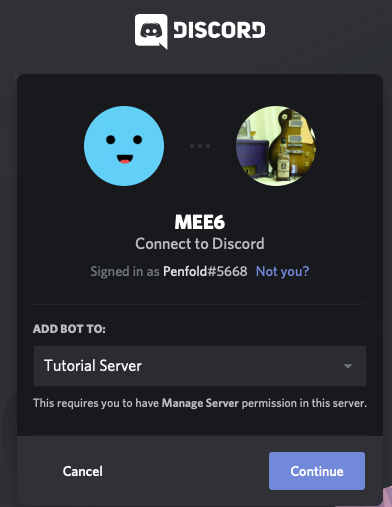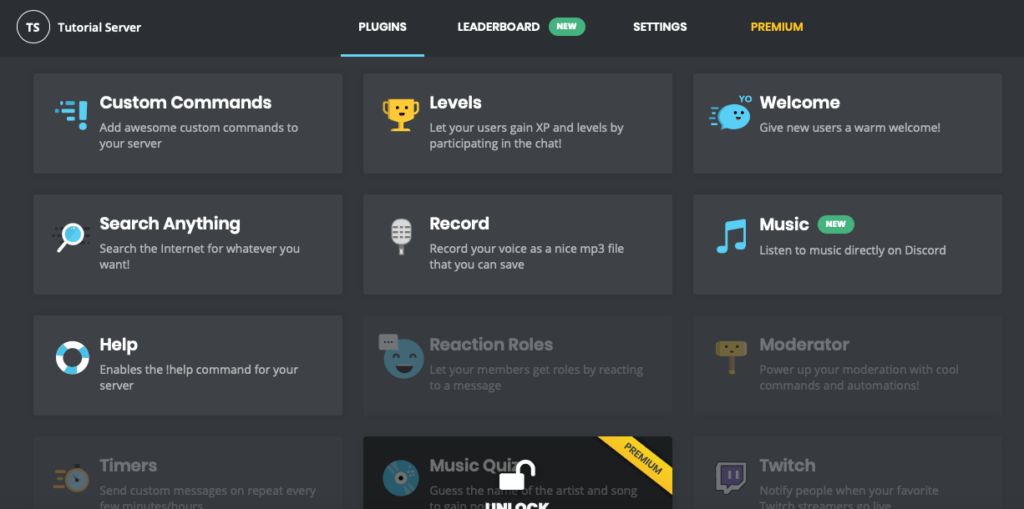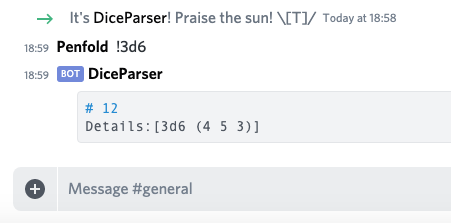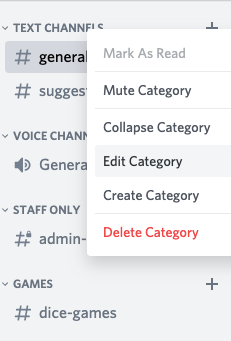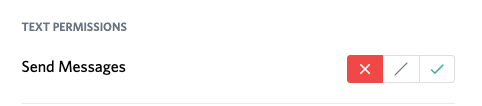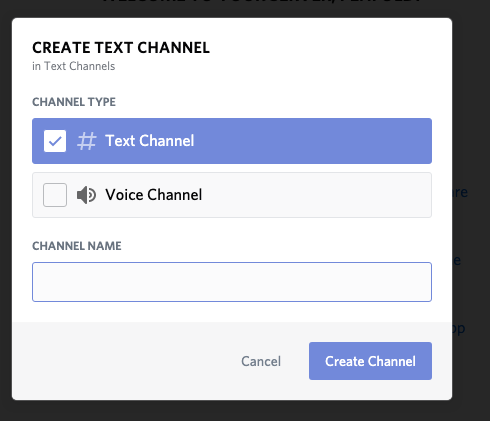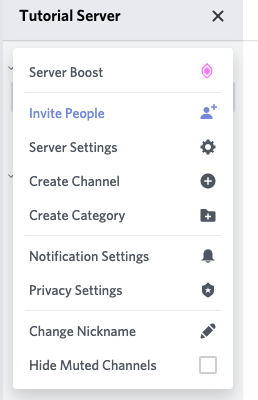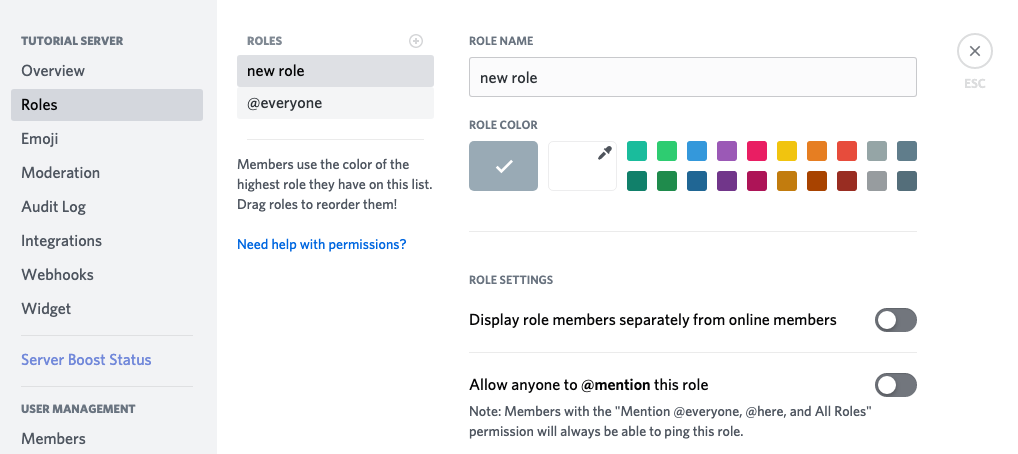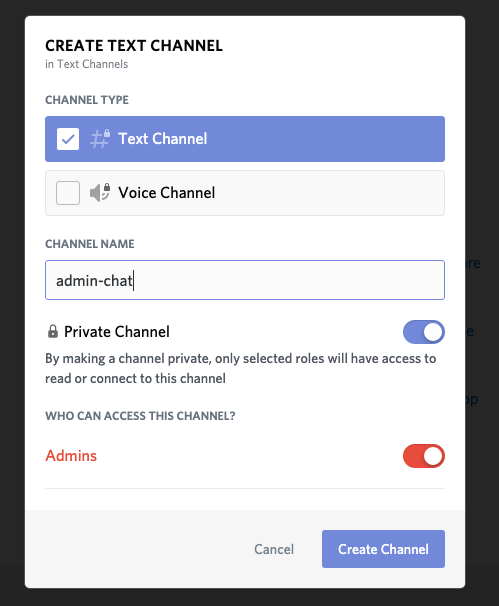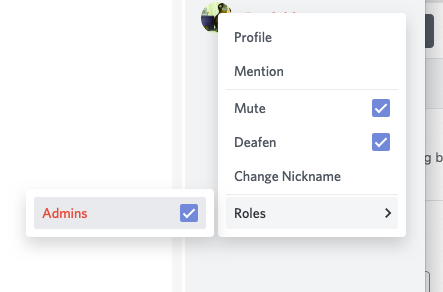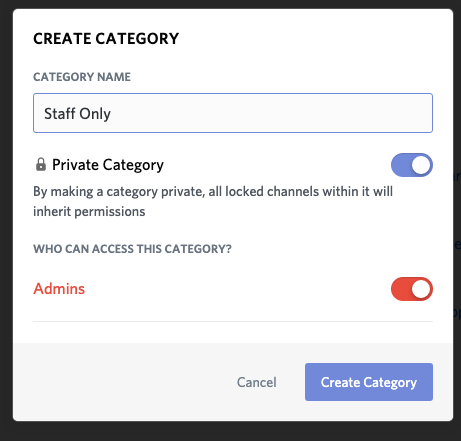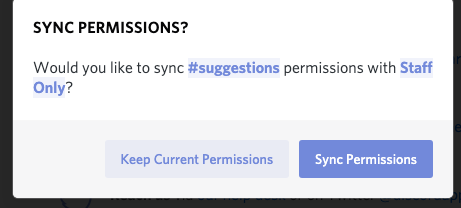An extra post for those folks who, like us, have spent a few vacations in Orlando, the home of the Mouse and theme parks generally.
Things have changed a bit since COVID, for obvious reasons. There aren’t as any flights in and out, for a start, and I suspect with the latest COVID variant the number of folks visiting may well drop again.
Masks
There isn’t a state-wide or even city-wide mask mandate, but you will find a majority of restaurants and stores at least request masks, and a sizeable percentage of staff wear them. As far as theme parks go:
- Disney require masks in all indoor venues and request them elsewhere.
- Universal request, but do not require, masks.
- Sea World likewise request masks but do not require them.
Places
Don’t expect everywhere you’re used to to be open. Particularly, a number of restaurant chains are closed, and (perhaps more usefully) you’ll find its a lot easier to get a table as a walk-in at many of the International Drive restaurant venues than you’re used to!
Those mainstays of budget British tourist breakfasts, Ponderosa and Sizzlers, are largely permanently shut, though. There’s one of each near Disney on W. Irlo Bronson, but the dozen or so that used to be absolutely rammed every morning around International Drive/Universal Drive are gone, possibly for good. I suspect that the business model relied on buffet breakfasts, and with the absence of tourists AND the fact that buffets are hard to keep COVID-safe, they were in trouble.
COVID Testing
You will, as noted in the previous post, need a lateral flow/Rapid Antigen test to get home. If you failed to arrange this before you leave (for which there’s now really no excuse) it won’t be cheap (we saw prices up to $179). Remember you need documentary proof of the result to show or upload to VeriFLY, so you can’t just buy and self-administer an over-the-counter one. There are a few places of note:
- At Orlando Airport: mcocovidtests.com will do tests: note that this link takes you to a ‘you’re in the EU’ holding page over in the UK, but to a more useful page in the US. Book at least a week ahead, and they aren’t cheap.
- The Florida Mall on Sand Lake has a drive-thru test station in the SW corner of the carpark – see https://www.covidclinic.org/orlando-fl/ for details. Again, book a few days ahead.
- You can, as with Breathe Assured in the UK, do a tele-health test. The likes of Azova will do the video observation for $20 as long as you can source the right brand of test.
- A number of local health care centres will test you and email the results. We ended up using Paramount Urgent Care on Turkey Lake Road (across the carpark from the big Walmart), who tested us as walk-ins at 10am and had results in email by mid-afternoon. Friendly and helpful, but do charge $100 a head (you’re a captive market, live with it!).
Left Luggage
If you need to be able to leave your bags for the last day, Virgin’s Disney Springs’ (formerly Downtown Disney) check-in is now back open again if you fly with them.
If (like us) you’re going elsewhere for a day at the end of your trip, we can thoroughly recommend HoldMyBaggage. They have a desk on the B side at level 1 in Orlando Airport (to the left of Dollar), where you can drop bags, or they will pick up and/or drop to your accommodation. Lovely friendly people, and we thought $6/day/bag for not having to lug three cases around Raleigh, NC for the night we spent there was money well spent.